Open the computer case and check if the standby LED on the motherboard is lit.
Note: The LED can be in various shapes and in different positions on the motherboard – refer to the
motherboard manual for more details.
Motherboard LED is ON
In this case, the PSU is supplying the motherboard with standby power. Several common
issues can cause it not to turn on, please check the following before returning the PSU to the
reseller:
1. Ensure that the ATX12V cable or cables are connected correctly – consult the motherboard
manual for more details.
2. Ensure that the case’s power button cable is correctly connected to the motherboard –
consult the motherboard manual for more details.
As an alternative, connect the two “Power Button” pins on the motherboard to the reset button
cable from the case, then push the reset button. This will confirm whether or not the case’s power
button is working correctly.
3. Disconnect all non-essential devices. Leave the PSU connected to the CPU, system
memory (RAM), CPU cooling and motherboard.
If the computer starts in this configuration, reconnect the other components one by one
to identify the faulty device.
4. If possible, connect the PSU to a different set of essential devices to confirm it is faulty.
Motherboard LED is OFF
In this case, the motherboard could be faulty, or not supplied with standby power from the
PSU. Please check the following before assuming that the PSU is faulty and returning it to
the reseller:
1. Ensure that the main power cord is connected to both the PSU and to a live power
source. Check the power outlet with another electric device, such as a lamp, to ensure
that it provides power.
2. Ensure that the switch on the back of the PSU is in the ON position (marked “I”).
3. Disconnect and reconnect the ATX power cables attached to the motherboard.
4. If possible, connect the PSU to a different motherboard, to confirm whether the PSU or
the motherboard is faulty.
Computer powers on but then immediately turns off
Refer to the same troubleshooting steps as for the “Motherboard LED is ON” section above.