With the Adjust Pro Hub, you have the possibility to set custom fan curves through the web-application. To get optimal control, we recommend setting a linear curve from 0% to 100% in BIOS/UEFI for the motherboard fan header it is connected to. Where this is done varies on motherboard model and brand.
Enter BIOS/UEFI
To do this, restart you PC. While the computer starts up, press the key to enter BIOS (most often the Delete-key, F2, or F10).
Navigate to the fan control-section.
This can be found in different locations depending on motherboard, but often called something like "Hardware monitor" or "Fan Control".
Select the PWM fan header.
Choose the fan header which the Adjust Pro Hub is installed on.
Switch from Auto to Manual mode
Often, the fan headers are set to auto. Change this to "Manual", "Custom", or "PWM" to unlock it and allow setting a custom curve. When you get to this point, there will be a graph where the horizontal axis represents temperature (°C), and the vertical axis shows fan speed (RPM or percentage)
Adjust to a linear curve from 0 to 100%.
To create a linear curve, you want the fan speed to increase evenly with temperature. Set the curve from 0% to 100%. Image below displays how the curve should look like:

You're now finished. Save settings and exit to start up your PC again.