Below, you will find troubleshooting steps for certain issues that could occur. Some of the things listed can have a lot of different root causes, so each problem will be listed from easiest thing to check to harder things to check. If the first step isn't relevant, move forward to the next step. Most likely, the problem can be fixed by turning off and then on your PC, but we include more methods to attempt if that does not help.
If you do not find your issue below, or the troubleshooting steps doesn't help, please contact our support team through this link.
Main unit
Fans
Lighting
Device does not show up in application
- Make sure that you are using a Chromium-based web browser. In non-Chromium web browser, there can be issues with the web application.
|
- Make sure that the USB cable is properly connected to both the hub and the motherboard USB 2.0-header.
|
- Check that the SATA-connector is properly installed and that the SATA-connector is connected to the power supply.
|
- Check that the hub LED-indicator lights up in a solid blue or white light. If it lights up solid orange, USB isn't connected right. If you have one, try another header on the motherboard. Press here for the other LED indicator descriptions or scroll down.
|
- Turn off your PC and then turn it on again (Do not restart, turn power fully off. A restart of the PC does not cut power to the Adjust Pro Hub).
|
- Does the Adjust Pro Hub show up now when pressing the "+"-sign on the Devices-page in the web application?
|
- If none of the above worked, please contact our support for further troubleshooting through this link.
|
Fans are not running
- Enter the "Cooling"-page in the web application and check that the fan curve isn't fully on 0. Quick test is to set the curve all the way to 100% and save to see if fans start spinning.
|
- Open up the PC and check the LED-indicator on the Adjust Pro Hub to make sure it's a static blue light. If it's red, please check that the PWM-cable is properly connected to both the hub and a motherboard fan header.
|
- Make sure that the SATA-connector is properly connected to the hub and the cable being connected properly to the power supply. Unsteady power flow can lead to different issues such as this.
|
- Try disconnecting the fan cables from the hub and insert them in a different port (to check that the port is functioning as intended).
|
- Try disconnecting the PWM-cable from the motherboard and connecting it to another fan header on the motherboard.
|
- If none of the above works, restart PC and enter BIOS and check that the connector the PWM-cable is connected to is set as PWM and has a linear curve from 0 to 100%. For information how this is done, please visit this link. Save changes and boot up PC to see if fans start spinning.
|
- Enter the "Devices"-page in the web application and press reset on the Adjust Pro Hub to see if that helps.
|
- Last thing to test is disassembling the fan chain and connect each fan separately to the hub. If one fan in the chain is malfunctioning, the rest can be affected too. By connecting them separately, you can see if it is an issue with all fans or just one. If just one, that fan is the problem. If all, it is most likely the hub or one of the cables for it that is the problem.
|
- If the last one works, or none of the above works, please contact our support for further troubleshooting through this link.
|
Fans do not change speed
- Open up the PC and check that the LED-indicator in the corner of the Adjust Pro Hub is lit up in a blue solid light.
|
- If it's red, make sure that the PWM-cable is connected properly to both the motherboard and the hub. If it's still red, test another PWM-header on your motherboard.
|
- Make sure that the SATA-connector is properly connected to the hub and that its cable is properly connected to the power supply. Unsteady power flow can lead to different issues such as this.
|
- Restart the PC and enter BIOS. Make sure that the header the PWM-cable from the hub is connected to is set to PWM-mode and set to a linear curve from 0 to 100%. For information how this is done, please visit this link. Save changes, boot up PC and check if it's possible to adjust fan speed in the web application
|
- Try connecting the fans to a different port on the Adjust Pro Hub and see if it works there instead.
|
- Enter the "Devices"-page in the web application and press reset on the Adjust Pro Hub to see if that helps.
|
- If none of the above works, disassemble the fan chain and connect each fan separately to the hub. If one fan in the chain is malfunctioning, the rest can be affected too. By connecting them separately, you can see if it is an issue with all fans or just one. If just one, that fan is the problem. If all, it is most likely the hub or one of the cables for it that is the problem.
|
- If the last one works, or none of the above works, please contact our support for further troubleshooting through this link.
|
Fans do not light up
- Make sure on the "Devices"-page that the Adjust Pro Hub is on the latest firmware version. If it isn't, there will be a "Update firmware"-button below the picture of the unit.
|
- If you enter the "Lighting"-page in the web application, check that the units are recognized there, and if they are, that they are not set to "no light".
|
- Make sure that Microsoft Dynamic Lighting is turned off (Windows 11-users) as this will preceed the web application. This can be done by entering Windows settings --> Personalization --> Dynamic Lighting.
|
- Try and shut down the PC and start it up again. Do not restart. Turn power fully off. A restart of the PC does not cut power to the Adjust Pro Hub.
|
- If not visible, open up the PC and check that the LED-indicator in the corner of the Adjust Pro Hub is lit up in a blue solid light.
|
- If it's orange, make sure the USB-cable is installed properly in both the Adjust Pro Hub and on the motherboard USB 2.0-header.
|
- Make sure that the SATA-connector is properly connected to the hub and that its cable is properly connected to the power supply. Unsteady power flow can lead to different issues such as this.
|
- Try and disconnect the fans/strip into another port on the Adjust Pro hub to see if that resolves it.
|
- If none of the above works, try and separate the fans from the fan chain they are on and connect them separately to the Adjust Pro Hub. If one fan in the chain is malfunctioning, the rest can be affected too. By connecting them separately, you can see if it is an issue with all fans or just one. If just one, that fan is the problem. If all, it is most likely the hub or one of the cables for it that is the problem.
|
| If the last one works, or none of the above works, please contact our support for further troubleshooting through this link. |
Random colors I haven't selected show up
- Try changing the color of the specific fan/unit and see if it occur in other modes too. If it does, continue down. If it does not, move back to original color.
|
- Shut down the PC and start it up again. Do not restart. Turn power fully off. A restart of the PC does not cut power to the Adjust Pro Hub.
|
- Go to the "Devices"-tab and factory reset the Adjust Pro Hub. It could be a temporary bug causing it.
|
- Make sure that the SATA-cable is properly connected to both the hub and the power supply. Also check that the USB-cable is connected all the way on the hub and the motherboard.
|
- Disconnect the units from the hub and connect them to a different connector on the hub.
|
- If none of the above works, try and separate the fans from the fan chain they are on and connect them separately to the Adjust Pro Hub. If one fan in the chain is malfunctioning, the rest can be affected too. By connecting them separately, you can see if it is an issue with all fans or just one. If just one, that fan is the problem. If all, it is most likely the hub or one of the cables for it that is the problem.
|
- If the last one works, or none of the above works, please contact our support for further troubleshooting through THIS LINK
|
Devices are missing on the Lighting-page
Is the non-detected device an A-RGB1 or A-RGB2 unit?
A-RGB1
The Adjust Pro Hub allows for automatic detection of A-RGB2 units, whereas any A-RGB1 units would not be detected. Since A-RGB1 devices can't be controlled separately when chained together, any devices in a chain will just copy the signal from the previous fan in the chain. Due to this, our recommendation is to have any A-RGB1 devices connected to a separate header on the hub and have it set to "Legacy device" on the "Lighting"-tab. By doing this, you are able to set the LED-count on this. Note that since you are not able to detect more than one unit, the next device in the chain will copy the signals of the first unit, meaning that it's best to match the LED-count to the device in the chain with the most LEDs to make sure all light up.
If the above is not working, please disconnect the fans and connect them separately to the hub. If one fan have issues, it could affect the rest of the fans in the chain.
A-RGB2
The Adjust Pro Hub supports up to 4 separate A-RGB2 units per port. Connecting more than 4 units will cause issues with detecting devices. If you have more than 4 A-RGB2 units installed on a port, reduce it to 4 and move the others to a separate port on the Adjust Pro Hub.
If you only have 4 or less units on a port and still have issues with devices not detecting, disconnect the fans on the hub and connect them separately to the hub. It is possible that one unit on the hub is faulty, making it or more not be detected. If it does not work, try connecting them to another port on the hub.
If none of the above works, or it turns out a port or fan is faulty, please contact our support through this link.
Adjust Pro Hub LED error states
- Blinking Red - Corrupt memory - Factory reset needed
|
- Blinking Orange - Too many (5 or more) ARGB2-devices on a port - Reroute your devices to multiple ports on the hub
|
- Solid Red - No PWM-signal - Check that the PWM-cable is properly connected to both the hub and the motherboard header. If possible, try another 4-pin PWM-header on the motherboard
|
- Solid Orange - No USB-connection - Check that the cable is properly connected in both the hub and the motherboard USB-header
|
- Pulsing Blue - Streaming mode
|
- Solid Blue - App connected - Main state when everything is up and running while you have the web application open
|
- Pulsing White - Windows Dynamic Mode - Displays when WDL is active. If you want to control your units through the web application, turn Windows Dynamic Lighting off
|
- White - Memory mode - Device runs on its internal memory, but not connected to the web application. Main state when web application isn't up
|
If the problem is not listed above, please contact our support through this link.