Microphone not working
Flip the microphone down or press the mute-button to unmute.
Check your system's sound settings and select "Scape Microphone" as the input.
Ensure the mic is securely attached and not physically damaged.
Remove the microphone from the Scape headset and check if the built-in microphone works.
Restart the headset. If that doesn't help, restart the unit you've connected it to.
If the issue persists, please contact our support team through this link.
Headset not charging
Confirm the headset is properly set in the charging stand.
Check that the charging stand has the USB-cable properly plugged in, and that it's connected to a USB-port
Try a different USB-port.
Try connecting the charging cable directly to the headset to to test charging without the stand
Inspect the charging contacts for dust or debris
If the headset still doesn't charge, contact our support team through this link.
Bluetooth not pairing
Hold the headset slider towards the Bluetooth-option for 3 seconds to enter pairing mode.
Remove the headset from your device's Bluetooth list and re-pair.
Restart both the headset and the device you're trying to connect to and try again.
If none of the above works, contact our support team through this link.
Physical damage
Please contact our customer service team through this link if you receive any damaged items. Many of the parts of the headset are replaceable and kept as spare parts for warranty replacements.
Headset appears as offline in the Adjust Pro Web Application
Make sure that the headset is turned on. The headset is turned on by lifting it off the charging stand or holding the power button.
Check that the headset is set to dongle-mode, not Bluetooth. The slider for this is next to the power button on the left ear cup.
If the headset isn't paired to the dongle, the headset will appear as offline. To pair your headset to the dongle, please visit this link for instructions on how to re-pair the two.
If none of the above works, please contact our support team through this link.
Dongle not detected
Check that the dongle is properly inserted. If inserted on the charging stand, make sure its cable is secured in both ends.
If connected to the charging stand, try inserting the dongle directly in the USB-port on the unit you're connecting it to.
Insert the dongle on another USB-port to see if the issue persists.
Try turning the unit you're connecting the dongle to off and on.
If the above does not work, please contact our support team through this link.