By visiting the Adjust Pro web application and connecting your headset to it, you are able to change the RGB on the ear cups and create your own audio profile:

You can find information on how to set up lighting on this page.
Article content
Audio-page
When entering the Audio-page, you will see this:

This is the parametric equalizer, an interactive graph allowing you to set your own audio profile. From start, there are three preset sound profiles. The Balance-profile, the Clarity-profile, and the Depth-profile, all focusing on highlighting different parts of everyday audio.
Balance, as seen above, is an overall-setting with no increases/decreases anywhere on the scale.

Clarity is cleaned up in the mid-lows enhancing clarity and presence in the mix (Try changing between "Balance"-profile to "Clarity"-profile in a vocal song to hear the difference).

Depth focus on changing the low end of the frequency spectrum, giving more bass while cleaning up the low mids.
All of these are adjustable to your liking/needs, and if you feel that you've gone too far with any settings, you are able to reset them to the original status.
On the right side under the equalizer you can also find a code that identifies the specific settings you've made. You can share this with other Scape users, or insert someone elses if you find one that's interesting.
Custom EQ-settings
When setting your own EQ-settings, start with a flat EQ, same as the "Balance"-preset (no boosts or cuts). This gives you a neutral baseline to understand the headset's natural sound profile before making any changes.
As you can see in the EQ-graph, there are some frequency-zones. Making changes in different parts of it affects how the headset sounds depending on which direction your change is done.
| Frequency Range | Zone | Typical Adjustments |
| 20-80 Hz | Sub-Bass | Adds rumble or weight |
| 80-200 Hz | Bass | Adds warmth or muddiness |
| 200-700 Hz | Low Mids | Adds fullness or boxiness |
| 700-2000 Hz | Mids | Adds clarity and presence |
| 2000-10 000 Hz | Upper Mids | Adds sharpness or details, and harshness/brightness |
| 10 000-20 000 Hz | Highs | Adds crispness and shimmer |
When doing changes, target specific sound qualities you want to enhance or reduce by using moderate Q-values. Although Scape allows Q-values between 0.4 and 10, we recommend sticking to values between 0.5 and 4 for most noticeable effect. Q-value, or bandwidth, is how wide the change should be, where 10 is extremely narrow, and 0.4 is a wider (a lower number is a broader change in the frequency, while a higher number narrows down the change, so the higher, the more precise the change).
Q-values at 0.5-1.5 - Wide, gentle tone shaping
Q-values at 2-4 - more focused adjustments
Q-values between 6-10 - Most times avoided, unless you're looking to fix a very specific issue like a harsh spike
When it comes to the actual tweaking, it is hard to give exact options as sound is very specific, both to how one likes it, and what it's used for. Our recommendation is to test it with real content. Use music, games, or voice calls that reflect how you use the Scape. That way, it isn't just theoretical, but practical.
To give some "pointers" on things you can start with:
Boost the bass? Try +2 to +4dB at around 80-120Hz
Get clearer vocals? Slightly boost 1-2000Hz
Feels too harsh? Gently cut it at 3000-5000Hz
The recommendation is to make small changes (±2-3dB) and listen carefully to find what suits you best.
Note: Avoid over-EQing – Too many boosts or cuts can introduce distortion or phase issues. If you find yourself making extreme changes, it might be worth revisiting the original presets.
Save the presets – The Scape allows 3 EQ-profiles at the same time through the EQ-button on the right ear cup. Create custom ones for gaming (boost mids and highs for clarity), music (balanced or bass-enhanced), or voice calls (focus on 1-4kHz for speech intelligibility). If you ever feel like you are out on deep water, use the “reset”-button in the web application to regain the original preset.
Scape Microphone
on the Audio-page in the web application you will also find a tab called Scape microphone:

This page has 3 settings.
Sidetone - Allows you to hear more of your own voice by playing the microphone input in the headset
Microphone Noise Cancellation (MNC) - Toogle MNC on/off. The Scape MNC enhances voice clarity by using an algorithm to reduce background noise
Test Microphone - This button lets you test out the microphone Note that you will get a pop-up the first time using it in your browser to allow the web application to access microphone (no data is sent to other devices, all stays on your PC). Only one recording can be stored at the same time, and the recording will be removed when the web application is closed.